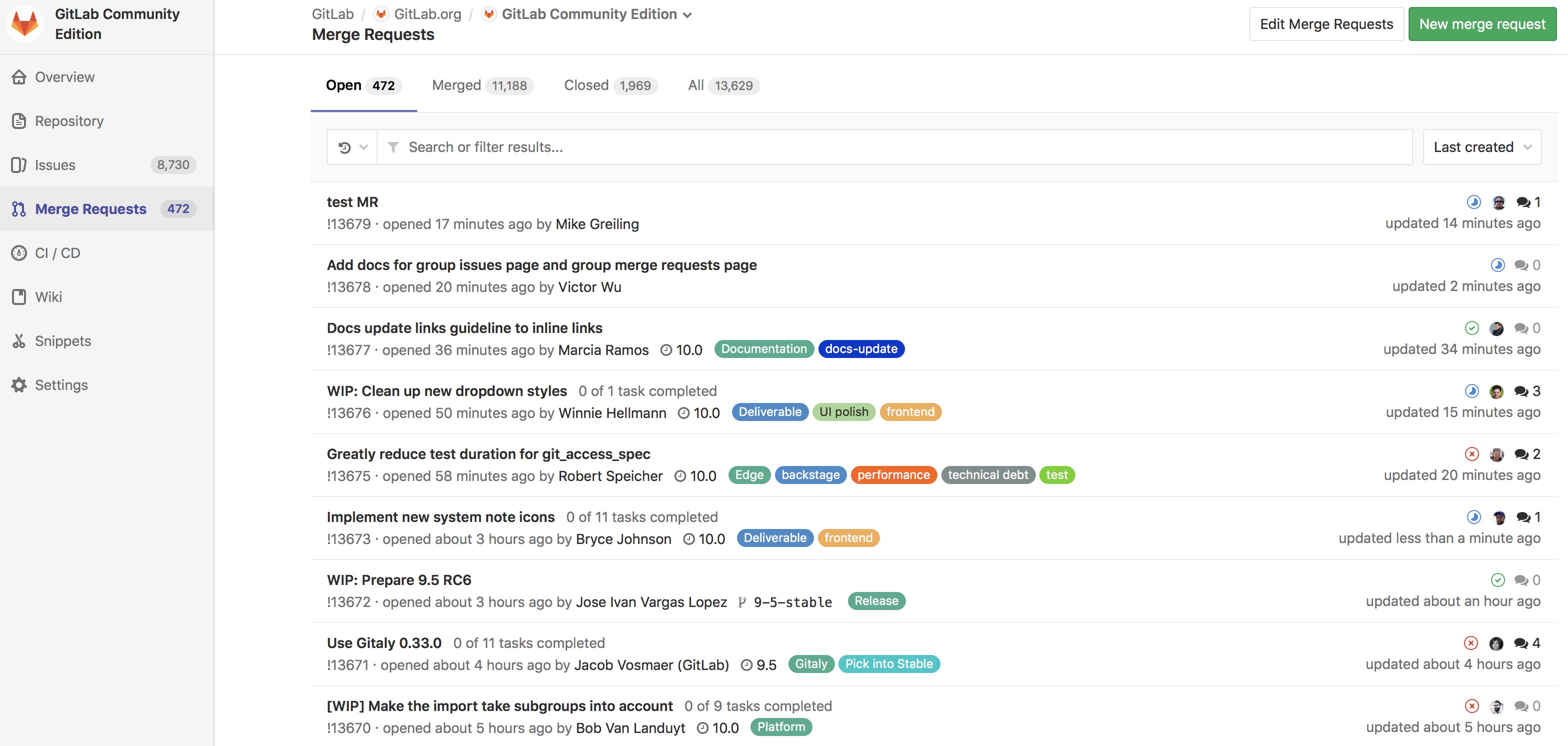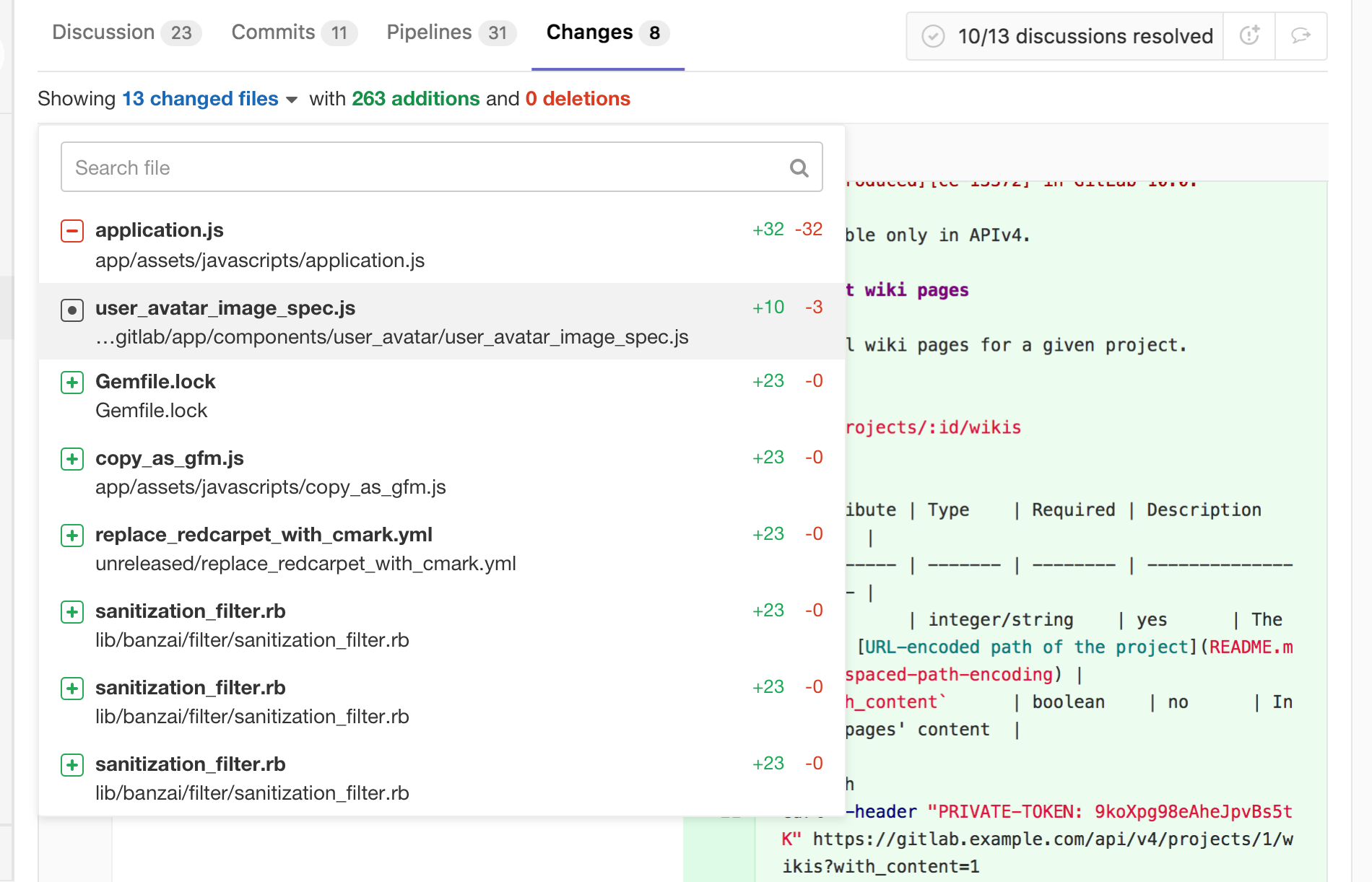Merge requests
Merge requests allow you to exchange changes you made to source code and collaborate with other people on the same project.
Overview
A Merge Request (MR) is the basis of GitLab as a code collaboration and version control platform. Is it simple as the name implies: a request to merge one branch into another.
With GitLab merge requests, you can:
- Compare the changes between two branches
- Review and discuss the proposed modifications inline
- Live preview the changes when Review Apps is configured for your project
- Build, test, and deploy your code in a per-branch basis with built-in GitLab CI/CD
- Prevent the merge request from being merged before it's ready with WIP MRs
- View the deployment process through Pipeline Graphs
- Automatically close the issue(s) that originated the implementation proposed in the merge request
- Assign it to any registered user, and change the assignee how many times you need
- Assign a milestone and track the development of a broader implementation
- Organize your issues and merge requests consistently throughout the project with labels
- Add a time estimation and the time spent with that merge request with Time Tracking
- Resolve merge conflicts from the UI
- Enable fast-forward merge requests
- Enable semi-linear history merge requests as another security layer to guarantee the pipeline is passing in the target branch
- Create new merge requests by email
- Allow collaboration so members of the target project can push directly to the fork
- Squash and merge for a cleaner commit history
With GitLab Enterprise Edition, you can also:
- View the deployment process across projects with Multi-Project Pipelines [PREMIUM]
- Request approvals from your managers [STARTER]
- Analyze the impact of your changes with Code Quality reports [STARTER]
- Manage the licenses of your dependencies with License Management [ULTIMATE]
- Analyze your source code for vulnerabilities with Static Application Security Testing [ULTIMATE]
- Analyze your running web applications for vulnerabilities with Dynamic Application Security Testing [ULTIMATE]
- Analyze your dependencies for vulnerabilities with Dependency Scanning [ULTIMATE]
- Analyze your Docker images for vulnerabilities with Container Scanning [ULTIMATE]
- Determine the performance impact of changes with Browser Performance Testing [PREMIUM]
Use cases
A. Consider you are a software developer working in a team:
- You checkout a new branch, and submit your changes through a merge request
- You gather feedback from your team
- You work on the implementation optimizing code with Code Quality reports [STARTER]
- You avoid using dependencies whose license is not compatible with your project with License Management reports [ULTIMATE]
- You build and test your changes with GitLab CI/CD
- You request the approval from your manager
- Your manager pushes a commit with his final review, approves the merge request, and set it to merge when pipeline succeeds
- Your changes get deployed to production with manual actions for GitLab CI/CD
- Your implementations were successfully shipped to your customer
B. Consider you're a web developer writing a webpage for your company's website:
- You checkout a new branch, and submit a new page through a merge request
- You gather feedback from your reviewers
- Your changes are previewed with Review Apps
- You request your web designers for their implementation
- You request the approval from your manager [STARTER]
- Once approved, your merge request is squashed and merged, and deployed to staging with GitLab Pages
- Your production team cherry picks the merge commit into production
Merge requests per project
View all the merge requests within a project by navigating to Project > Merge Requests.
When you access your project's merge requests, GitLab will present them in a list, and you can use the tabs available to quickly filter by open and closed. You can also search and filter the results.
Merge requests per group
View merge requests in all projects in the group, including all projects of all descendant subgroups of the group. Navigate to Group > Merge Requests to view these merge requests. This view also has the open and closed merge requests tabs.
You can search and filter the results from here.
Removing the source branch
When creating a merge request, select the "Remove source branch when merge request accepted" option and the source branch will be removed when the merge request is merged.
This option is also visible in an existing merge request next to the merge request button and can be selected/deselected before merging. It's only visible to users with Maintainer permissions in the source project.
If the user viewing the merge request does not have the correct permissions to remove the source branch and the source branch is set for removal, the merge request widget will show the "Removes source branch" text.
Authorization for merge requests
There are two main ways to have a merge request flow with GitLab:
- Working with protected branches in a single repository
- Working with forks of an authoritative project
Learn more about the authorization for merge requests.
Cherry-pick changes
Cherry-pick any commit in the UI by simply clicking the Cherry-pick button in a merged merge requests or a commit.
Learn more about cherry-picking changes.
Semi-linear history merge requests
A merge commit is created for every merge, but the branch is only merged if a fast-forward merge is possible. This ensures that if the merge request build succeeded, the target branch build will also succeed after merging.
Navigate to a project's settings, select the Merge commit with semi-linear history option under Merge Requests: Merge method and save your changes.
Fast-forward merge requests
If you prefer a linear Git history and a way to accept merge requests without creating merge commits, you can configure this on a per-project basis.
Read more about fast-forward merge requests.
Merge when pipeline succeeds
When reviewing a merge request that looks ready to merge but still has one or more CI jobs running, you can set it to be merged automatically when CI pipeline succeeds. This way, you don't have to wait for the pipeline to finish and remember to merge the request manually.
Learn more about merging when pipeline succeeds.
Resolve discussion comments in merge requests reviews
Keep track of the progress during a code review with resolving comments. Resolving comments prevents you from forgetting to address feedback and lets you hide discussions that are no longer relevant.
Read more about resolving discussion comments in merge requests reviews.
Squash and merge
GitLab allows you to squash all changes present in a merge request into a single commit when merging, to allow for a neater commit history.
Learn more about squash and merge.
Resolve conflicts
When a merge request has conflicts, GitLab may provide the option to resolve those conflicts in the GitLab UI.
Learn more about resolving merge conflicts in the UI.
Create new merge requests by email
This feature needs incoming email to be configured by a GitLab administrator to be available for CE/EE users, and it's available on GitLab.com.
You can create a new merge request by sending an email to a user-specific email address. The address can be obtained on the merge requests page by clicking on a Email a new merge request to this project button. The subject will be used as the source branch name for the new merge request and the target branch will be the default branch for the project. The message body (if not empty) will be used as the merge request description. You need "Reply by email" enabled to use this feature. If it's not enabled to your instance, you may ask your GitLab administrator to do so.
Find the merge request that introduced a change
Note: this feature was implemented in GitLab 10.5.
When viewing the commit details page, GitLab will link to the merge request (or merge requests, if it's in more than one) containing that commit.
This only applies to commits that are in the most recent version of a merge request - if a commit was in a merge request, then rebased out of that merge request, they will not be linked.
Read more about merge request versions
Revert changes
GitLab implements Git's powerful feature to revert any commit with introducing a Revert button in merge requests and commit details.
Learn more about reverting changes in the UI
Merge requests versions
Every time you push to a branch that is tied to a merge request, a new version of merge request diff is created. When you visit a merge request that contains more than one pushes, you can select and compare the versions of those merge request diffs.
Read more about merge request versions
Work In Progress merge requests
To prevent merge requests from accidentally being accepted before they're completely ready, GitLab blocks the "Accept" button for merge requests that have been marked as a Work In Progress.
Learn more about settings a merge request as "Work In Progress".
Merge request approvals [STARTER]
Included in GitLab Starter.
If you want to make sure every merge request is approved by one or more people, you can enforce this workflow by using merge request approvals. Merge request approvals allow you to set the number of necessary approvals and predefine a list of approvers that will need to approve every merge request in a project.
Read more about merge request approvals.
Code Quality [STARTER]
Introduced in GitLab Starter 9.3.
If you are using GitLab CI, you can analyze your source code quality using the Code Climate analyzer Docker image. Going a step further, GitLab can show the Code Climate report right in the merge request widget area.
Read more about Code Quality reports.
Browser Performance Testing [PREMIUM]
Introduced in GitLab Premium 10.3.
If your application offers a web interface and you are using GitLab CI/CD, you can quickly determine the performance impact of pending code changes. GitLab uses Sitespeed.io, a free and open source tool for measuring the performance of web sites, to analyze the performance of specific pages.
GitLab runs the Sitespeed.io container and displays the difference in overall performance scores between the source and target branches.
Read more about Browser Performance Testing.
License Management [ULTIMATE]
Introduced in GitLab Ultimate 11.0.
If you are using GitLab CI/CD, you can search your dependencies for their licenses using License Management. Going a step further, GitLab can show the licenses report right in the merge request widget area.
Read more about License Management reports.
Security reports [ULTIMATE]
GitLab can scan and report any vulnerabilities found in your project. The following security reports are available:
- Static Application Security Testing reports - Analyze your source code for known vulnerabilities using Static Application Security Testing (SAST) and see the security report right in your merge requests.
- Dynamic Application Security Testing reports - Analyze your running web application(s) for known vulnerabilities using Dynamic Application Security Testing (DAST) and see the security report right in your merge requests.
- Dependency Scanning reports - Analyze your dependencies for known vulnerabilities using Dependency Scanning and see the security report right in your merge requests.
- Container Scanning reports - Analyze your Docker images for known vulnerabilities and see the security report right in your merge requests.
Interacting with security reports [ULTIMATE]
Introduced in GitLab Ultimate 10.8.
CAUTION: Warning: This feature is currently Alpha and while you can start using it, it may receive important changes in the future.
Each security vulnerability in the report is actionable. Clicking on an entry, a detailed information will pop up with two different possible options:
-
Dismiss vulnerability - Dismissing a vulnerability will place a
strikethroughstyling on it. - Create issue - The new issue will have the title and description pre-populated with the information of the vulnerability report.
You can also revert your dismissal or see the linked issue after the action has been taken.
Live preview with Review Apps
If you configured Review Apps for your project, you can preview the changes submitted to a feature-branch through a merge request in a per-branch basis. No need to checkout the branch, install and preview locally; all your changes will be available to preview by anyone with the Review Apps link.
Merge request diff file navigation
The diff view has a persistent dropdown for file navigation. As you scroll through diffs with a large number of files and/or many changes in those files, you can easily jump to any changed file through the dropdown navigation.
Ignore whitespace changes in Merge Request diff view
If you click the Hide whitespace changes button, you can see the diff without whitespace changes (if there are any). This is also working when on a specific commit page.
Tip: You can append
?w=1while on the diffs page of a merge request to ignore any whitespace changes.
Live preview with Review Apps
If you configured Review Apps for your project, you can preview the changes submitted to a feature-branch through a merge request in a per-branch basis. No need to checkout the branch, install and preview locally; all your changes will be available to preview by anyone with the Review Apps link.
Bulk editing merge requests
Find out about bulk editing merge requests.
Tips
Here are some tips that will help you be more efficient with merge requests in the command line.
Note: This section might move in its own document in the future.
Checkout merge requests locally
A merge request contains all the history from a repository, plus the additional commits added to the branch associated with the merge request. Here's a few tricks to checkout a merge request locally.
Please note that you can checkout a merge request locally even if the source project is a fork (even a private fork) of the target project.
Checkout locally by adding a git alias
Add the following alias to your ~/.gitconfig:
[alias]
mr = !sh -c 'git fetch $1 merge-requests/$2/head:mr-$1-$2 && git checkout mr-$1-$2' -Now you can check out a particular merge request from any repository and any
remote. For example, to check out the merge request with ID 5 as shown in GitLab
from the upstream remote, do:
git mr upstream 5This will fetch the merge request into a local mr-upstream-5 branch and check
it out.
Checkout locally by modifying .git/config for a given repository
Locate the section for your GitLab remote in the .git/config file. It looks
like this:
[remote "origin"]
url = https://gitlab.com/gitlab-org/gitlab-ce.git
fetch = +refs/heads/*:refs/remotes/origin/*You can open the file with:
git config -eNow add the following line to the above section:
fetch = +refs/merge-requests/*/head:refs/remotes/origin/merge-requests/*In the end, it should look like this:
[remote "origin"]
url = https://gitlab.com/gitlab-org/gitlab-ce.git
fetch = +refs/heads/*:refs/remotes/origin/*
fetch = +refs/merge-requests/*/head:refs/remotes/origin/merge-requests/*Now you can fetch all the merge requests:
git fetch origin
...
From https://gitlab.com/gitlab-org/gitlab-ce.git
* [new ref] refs/merge-requests/1/head -> origin/merge-requests/1
* [new ref] refs/merge-requests/2/head -> origin/merge-requests/2
...And to check out a particular merge request:
git checkout origin/merge-requests/1